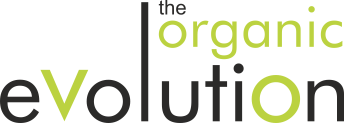GUIDE TO DELETE, ENABLE OR BLOCK COOKIES AND CACHE FROM ANY DEVICE.
Google Chrome
Follow the steps described below:
1. Customize and control Google Chrome by clicking on the customization icon in the upper right (all 3 dots).
2. Now click Settings.
3. On the new page that appears, scroll down and click Advanced Settings.
4. Now scroll down a little further to the first box that is Privacy and Security.
5. Select the Content Settings option (Controls what information websites can use and what content they can show you).
6. In the new window that appears the first of all the options is Cookies, click on it.
7. In the next window you can block cookies according to your preferences.
8. In the last 3 options you can give Block, Delete on exit or Allow to specific sites, if you prefer.
9. Remember that if you uncheck the option Allow sites to save and read cookie data, you will not be able to interact with almost any site and the first thing you will notice is that the cookie bar never goes away, even if you click on it, since you are not allowing the page to save your consent.
10. When you click on the option See all cookies and all website data, a list is displayed with all the cookies you have set in your browser, and you can see the amount of each one you have and who it is as well. From there you can delete the ones you want or all of them directly.
11. If you do not want to block the cookies and only want to delete them you can do it in 2 ways:
– From any page in your Google Chrome browser, press the combination of CRTL + SHIFT⇑ + DELETE on your computer’s keyboard and you will be taken directly to a pop-up window where you can delete any browsing data you want, including cookies.
– You can also get to this pop-up window by following the previous point 4 but in point 5 you must choose the last option, which will be Delete browsing data, and it will take you to the same pop-up window as the previous option.
12. The erasing of cache can be done from the same place where we choose to delete the cookies.
Internet Explorer
The steps to follow are as follows:
1. First access Tools which is the gear icon on the top right.
2. Now select Internet Options.
3. In the pop-up window that appears, go to the Privacy tab.
4. Now click on the Advanced button in the Settings box.
5. Finally, in the pop-up window, you can set the options to Accept, Block or Prompt for both first and third party cookies.
6. If you only want to delete the cookies, you have two options:
– from any window in the Internet Explorer browser, press on your computer keyboard the combination of CRTL + SHIFT⇑ + DELETE and a pop-up window will appear and in it you have the option to Delete the browsing history and one of the options that appear are the cookies.
– follow the first two steps above but in the third choose the Content tab, then click on the Settings button in the Auto Complete section, and finally in the pop-up window that appears, click on the Delete Auto Complete History button … Now you are in the same pop-up window as before.
7. To clear the cache, in this last popup window that comes out, you must check the box Temporary Internet files and web site files, this way when you click down on Delete, you will have it done.
Mozilla Firefox
Now I’ll tell you the exact steps you need to take:
1. You have to go to Open menu which is the icon of the 3 little lines at the top right, as in all browsers.
2. Now select Options.
3. Then in the new tab, from the side menu choose Privacy & Security.
4. Now scroll down to the third section which is Cookies & Site Data.
5. Here you have all the options to manage the cookies of this browser. You can use 3 buttons, Clear data…, Manage data…, set Exceptions… You can also check to Accept or Block cookie, and set automatic deletion date.
6. If you only want to delete the cookies without blocking any, you can do it as usual in 2 ways:
– directly from the 3 buttons I told you about in step 6,
– or, as in other browsers, you click on your computer keyboard the combination of CRTL + SHIFT⇑ + DELETE and it will pop up a window, in it by displaying the arrow Details you can select everything you want to clean, and of course one of those options are cookies.
7. To clear the cache is exactly from the same place where the cookies are deleted.
Safari for Mac
Follow the steps to do it:
1. You must have Safari open and then you must go to Preferences.
2. Once on this new screen, choose Privacy.
3. In the Block Cookies section, you can specify whether or not Safari accepts cookies from websites, or when you want it to do so. On the same screen, you’ll also find a Help button that explains how to do this.
4. If you want to see which websites have stored cookies in your browser, simply click on Details when you’re in point 2.
Android Internet Samsung
Follow the steps I explain below:
1. Run the browser and click on the icon of the 3 dots in the top right.
2. From the drop-down menu, select Settings.
3. In the new window that opens, go to Privacy.
4. You can now block them by simply leaving the Accept Cookies button off.
5. On this screen if you select Delete browsing data, you will get another pop-up window from which you can select what you want to delete and one of those things, of course, are the cookies.
6. The cache is cleared at this same site indicated in the previous point.
Android Chrome
Now you must follow the points below:
1. Run the browser and click on the 3 dots at the top right.
2. In the drop-down menu, you must choose Configuration.
3. In the new window that opens, in the Advanced section, go to Privacy.
4. A new window will open and you have to scroll down completely to Delete browsing data.
5. Now another window opens in which you have 2 tabs, BASIC and ADVANCED.
6. In the BASICS tab you can check the box for browsing history, cookies and cache and then click on DELETE DATA at the bottom. There is a drop-down menu where you can select the time interval you want everything selected to be deleted.
7. In the other ADVANCED tab you have the same options to make a more separate selection if you prefer, even indicating the quantities, items and MB stored. You must select everything you want and click on DELETE DATA at the bottom. Here you will also find a drop-down menu where you can choose the interval of time you want to remove from everything selected.
8. To block cookies in the same screen of point 2, also in the Advanced section you must now click on Site Settings.
9. Now select Cookies and in the new screen that appears you can uncheck the boxes if you do not want to allow the web pages to put cookies in your mobile browser Chrome.
Safari for iPhone
It’s fairly easy to access the cookie customization and deletion screen on an iPhone (note that this may vary slightly depending on the version of the iOS on your phone).
Here are the exact steps you need to take
1. Go to Settings, then choose Safari.
2. To disallow cookies, simply enable the Block All Cookies tab.
On this screen, if you’d like to clear your cookies, cache, and browsing history, simply click Clear Website History and Data at the bottom of the screen.
4. If you’d prefer to simply clear your cookies, while maintaining your browsing history and cache, follow this path Settings > Safari > Advanced > Website Data and then click Delete All Data.
Clearing the cache quickly
By pressing the Ctrl + Shift + Delete keys, a window will appear in the browser where you can quickly clear the cache.